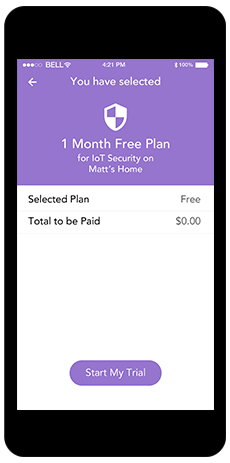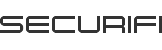Support
In the US and Canada we are available Monday through Saturday toll free at +1-855-969-7328 (10:00 AM to 07:00 PM EST). You can also email us at support@securifi.com.
We recommend you keep your original purchase order number handy.
That’s TOP SECRET! Just kidding. Check our website for announcements about future products.
Returns and Replacements
In the US and Canada we are available Monday through Saturday toll free at +1-855-969-7328 (10:00 AM to 07:00 PM EST). You can also email us at support@securifi.com.
Usually you should return it to the same retailer from whom you purchased it. If the retailer’s return deadline has passed, please contact us for more information.
Securifi directly handles all replacements. Please email or call us right away.
Usually 1 to 2 weeks.
Warranty
Your Almond is warranted against manufacturing defects for one year from the date of purchase.
No. Your warranty period is one year from the date of your original purchase.
Please call our toll free Technical Support number and we will assist you.
Yes! You may need to present dated proof of purchase to be entitled to a repair, return, or refund under warranty.
Currently we do not offer additional hardware warranty on our product beyond 1 year.
Basic Technical Questions
Click here to get detailed instructions on how to update your Almond’s software.
The latest software for your Almond is located on the software update page. Alternatively, you can simply use the “Software Update” icon found in the touch screen menu of your Almond.
Additional characters can be located by tapping on the key in the bottom left corner of the keyboard, it’s labelled “123” “.?{abc” or “abc” depending on what you’re trying to input.
On the LCD, locate the “Screen Settings” icon and tap on it. From there you can change how many seconds it takes for the screen to timeout (go dark) as well as select and enable a 4-digit PIN that users must enter to access the Almond’s touch screen settings. The Almond’s default screen timeout setting is 1000 seconds, which is about 17 minutes. The default PIN is 1234. Both can be changed in the “Screen Settings”.
On the LCD, locate the “Web Administer” icon and tap it to reveal the login details. The default username for the Almond is “admin” with the password also set to “admin” (without quotes in both cases).
On the LCD, locate the “About” icon and tap it to get the MAC address. From the web interface, Almond’s MAC address is also displayed on the home page under “Status”.
A reset button is located on the side of your Almond, just above the power connector. Simply use the stylus that comes with the Almond to press the reset button for about five seconds, while the Almond is powered on. You may also reset your router from the web interface by going to the IP address of your Almond, locating the “Management” tab and clicking on “factory reset”.
Almond can operate from -10°C – 50°C (14°F – 132°F)
Almond’s input voltage capacity is 100v – 240v
We noticed this problem occurs with a small number of wireless routers out there. This issue was fixed via a software update. (1) Perform a factory reset by pressing the Reset button just above Almond’s power jack. (2) Upgrade your Almond to the latest software. (3) Try setting up your Almond as a Range Extender again. If you’re still running into trouble during this process, please email or call us so we can guide you through the setup.
To remove the “_almond” suffix from the SSID of your Almond, please go to the “Wireless” icon on your Almond’s LCD touch-screen and tap it. Then tap on the “SSID” field. Now, you can simply remove the “_almond” suffix or you can change the network name/SSID to any other name you prefer.
When using your Almond as a Router or Range Extender/Repeater, locate andtap on the “Wireless” icon on the LCD touch-screen. From there, it’s easy to change the Almond’s SSID/network name and password. Simply tap on the field you want to change and a keyboard will appear that allows you to edit the text.
The range is about 100-150ft (30-45m) in an open space. The indoors range depends on the type of structural obstructions and construction materials used in the building. The typical indoors range is about 80 feet or 25 meters in any direction. When using your Almond as a range extender it’s a good idea to place it in a location where the units touch screen shows that it’s receiving a good signal (3 green bars or 2 orange bars) from your wireless router.
Yes, it’s compatible with all modern operating systems that support Wi-Fi.
Yes, it is. And it supports speeds of up to 300Mbps.
Yes, it is backwards compatible with older 802.11b/g devices and you can use them simultaneously with 802.11n devices without seeing any kind of performance reduction on the faster 802.11n devices.
Tap the “Status” icon on the LCD screen. The next screen will display a green square or say “Connected” if your Almond is connected to the Internet. If it’s not connected to the Internet you’ll see a red square instead and the word “Cable disconnected”.
No, your Almond will wirelessly connect to your main router and then rebroadcast that signal to extend your main Wi-Fi signal.
Please call our Technical Support number and we’ll help you get it configured properly.
Yes, it will work with all types of services, although a third party modem or similar device provided by your Internet Service Provided might be needed.
The Almond sports 2 LAN ports and 1 WAN port, a 384 MHz processor based on MIPS architecture, and a full-color 2.8 in (7.1 cm) touch screen with a resolution of 320 x 240 pixels. As a 2.4GHz 300Mbps MIMO (Multiple Input and Multiple Output) router, the Almond supports the 802.11 b/g/n standards. Note that the Almond is not compatible with 5GHz Wi-Fi networks.
The Almond has 1 WAN port for connecting to your Internet Service Providers cable, DSL modem or other Ethernet based means of connecting to the Internet. It also has 2 LAN ports for connecting a PC, games console etc. to the Internet. When set up as a range extender/repeater, the Almond also functions as a wireless bridge. This allows Ethernet-only devices (e.g., printers, games consolers, TiVo DVRs, etc.) lacking built-in Wi-Fi to be connect to the Internet via the Almond.
No, it does not
Advanced Technical Questions
UPnP is enabled by default on the Almond.
On the LCD, locate the “Wireless” icon and tap on it. Then tap on “Change” next to where it says “Channel” and you can enter the Wi-Fi channel of your choice. Note that this option not available in Range Extender/Repeater mode.
In Range Extender mode your Almond needs to use the same Wi-Fi channel as your main router. If the Almond’s channel is changed independently, it will no longer extend the range of the wireless network.
If your Almond is configured as a Range Extender/Repeater, some of the features are unavailable, as the main router would be in control of these features. The following options are not available in Range Extender/Repeater mode: “Security”, changing wireless channel, enabling guest network, hiding the network name (SSID), “Connection”, “Filter”, “Users” and “DMZ”.
If you need more LAN ports, simply get a network switch and connect it to one of the LAN ports on your Almond.
Yes. In the Range Extender mode, Almond’s wired ports (LAN Ports) can be used to bridge wired Ethernet devices such as game consoles, set-top boxes etc.
No, as the Almond’s Network Name (SSID) is set up by default to end with “_nomap” which prevents Google’s Location Services from locating your Almond. If you want to allow access to Google’s Location Services, simply remove “_nomap” at the end of it’s Network Name (SSID). This is done via the touch screen, simply tap on the “Wireless” icon and then Name (SSID) to change your Almond’s Name (SSID).
Yes. If you’re using Almond as a range extender and you have a standard Ethernet cable, you can run the cable from your laptop (or any other hardware that possesses an Ethernet port, such as a games console, TiVo DVR, etc.) to one of the Almond’s two Ethernet ports and it’ll be able to access the Internet “wirelessly”.
Step 1: Look at the “About” screen on the last page of your Almond’s Home Screen.
Step 2: Note down the MAC Address
Step 3: Add 1 to the LAST digit of the MAC address. Note that only the examples below are valid, in other words, your MAC Address can only end in 0, 4, 8 or C.
If the last digit is ‘0’, Make it ‘1’
If the last digit is ‘4’, Make it ‘5’
If the last digit is ‘8’, Make it ‘9’
If the last digit is ‘C’, Make it ‘D’
Step 4: Use this new MAC address for MAC Filtering or ACL.
Alexa Skill
‘Almond Custom Skill’
The Almond Custom Skill on Amazon Alexa brings voice control to Wi-Fi and Smart Home features such as guest networks, scenes and modes. It also makes parental controls easy by allowing for blocking of internet access to the devices that belong to your kids. For e.g.
- You can tag the category for devices that belong to your kids and easily block them by saying “Alexa, tell Almond to block the kids’ Wi-Fi”.
- To enable guest network on your Almond say, “Alexa, tell Almond to enable the Guest Network” and share the credentials with your guests as you please.
- If you have, for example, created a dinner scene on your Almond, activate it by saying "Alexa, tell Almond to turn on Dinner scene”.
- You can also voice control the security modes on your Almond. For example, say, “Alexa, tell Almond I’m home”.
‘Almond for Smart Home Skill’
The Almond for Smart Home Skill on Alexa lets users control their lights, switches, dimmers, and thermostats by voice. Once the Skill is enabled, Alexa will discover compatible smart devices connected to Almond and enable control with simple voice commands. For e.g.
- If you have switches or non-dimmable lights, you can turn them on/off, for example, say, “Alexa, turn on my Bedroom lights”.
- If you have dimmable lights, you can change the brightness, for example, say, “Alexa, brighten Downstairs to 60 percent”, or “Alexa, dim the Living Room lights to 50 percent”.
- If you have thermostats, you can change the temperature, for example, say, “Alexa, lower Bedroom by 3 degrees”, or “Alexa, set Downstairs temperature to 72”.
Step 1 – Download Alexa app and search for ‘Almond’ Skill

Step 2 – Enable ‘Almond’ Skill on Alexa app
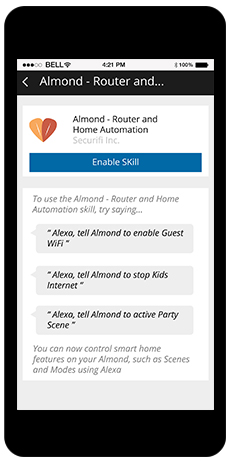
Step 3 – Login with your ‘Almond’ account credentials
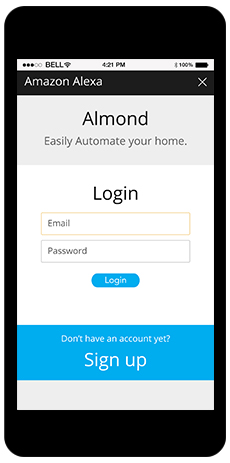
Step 4 – Set Echo compatible scene names and click on ‘Done’
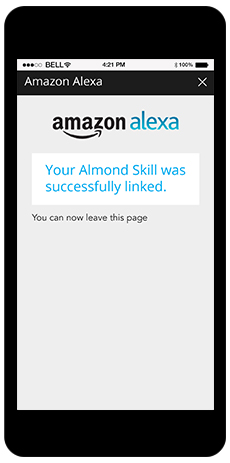
Step 1 – Search for ‘Almond for Smart Home’ Skill in your Alexa app

Step 2 – Enable ‘Almond’ Skill on Alexa app
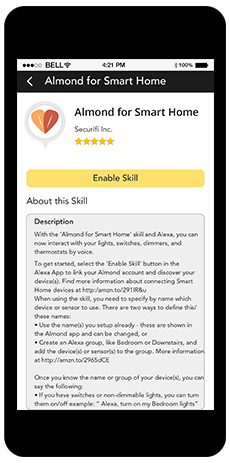
Step 3 – Login with your ‘Almond’ account credentials
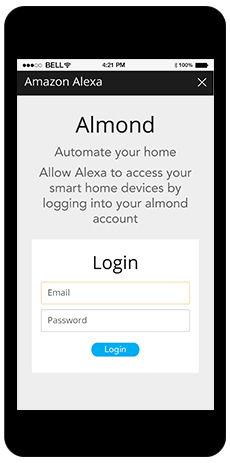
Step 4 – Return to your Alexa app and run Discovery to find your new devices
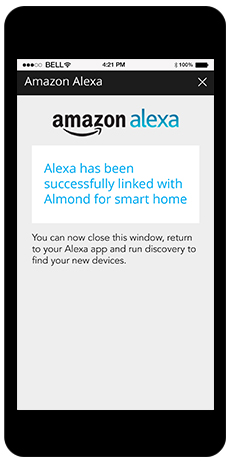
Scenes enable you to control multiple devices with just one tap of a button. For example a single scene can dim all the lights and set the temperature just right for that special dinner date.
To activate a Scene named Dinner say, “Alexa, tell Almond to activate Dinner Scene” or say, “Alexa, tell Almond to set Dinner Scene”.
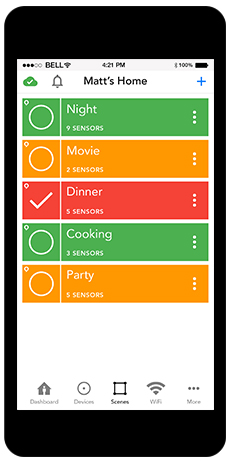
Step 1 – Open the Almond app and click on the scenes tab, then click on the plus symbol to start creating a scene
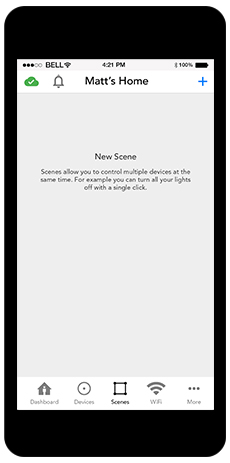
Step 2 – Select one or more actions
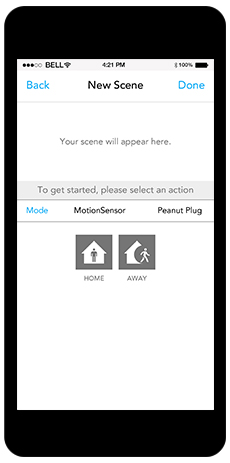
Step 3 – Once you’re done selecting actions, click on ‘Done’

Step 4 – To make your scene compatible with Amazon Echo, we suggest pick one of the suggested names
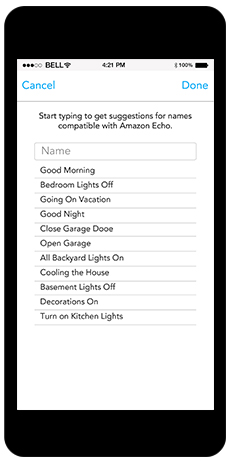
Home/Away Modes together with our rules enable you to create intuitive automation. For example, when you arrive home between 6:00-9:00 p.m. weekdays, Almond will disarm the alarm, turn on the porch light for five minutes, and then set the thermostat to 70 F. To set a Mode on Almond using Alexa, you can say, “Alexa, tell Almond to be in Home Mode”, or simply say, “I am Home” after starting the skill
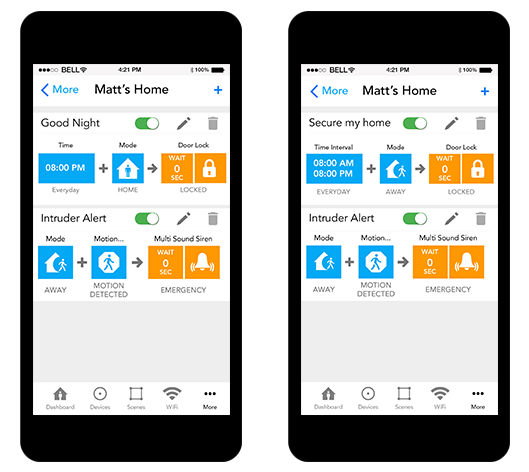
Step 1 – Connect to the Almond Wi-Fi network. Open the Almond app and click on the rules tab, then click on the plus symbol to start creating a rule
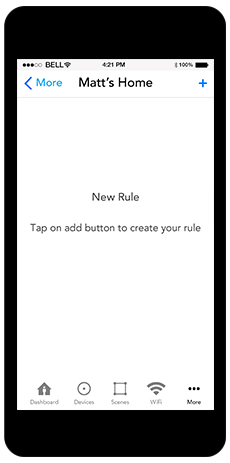
Step 2 – Select single or multiple triggers under ‘If’
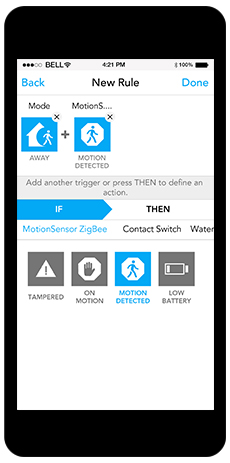
Step 3 – Select desired action under ‘Then’ and save the rule

Step 4 – Congratulations you have now created a rule on your Almond app
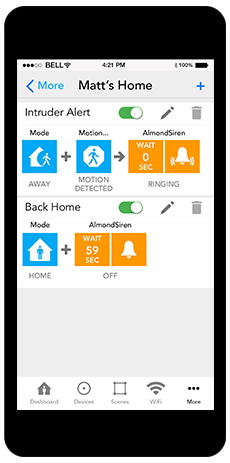
Another free feature included with the free Almond app is parental controls. Now limiting your kids’ screen time is as easy as a voice command. For example, just say, “Alexa tell Almond to disable kids Internet”.
Step 1 – Go to the devices tab and scroll down to ‘Network Devices’
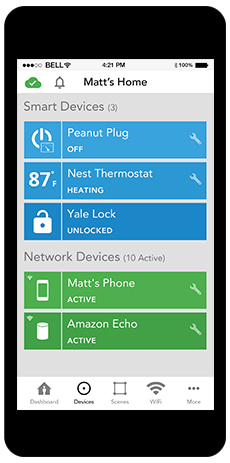
Step 2 – Select the device you want to control and tap on the ‘settings’ icon. Go to ‘User Category’ and tap on the right side
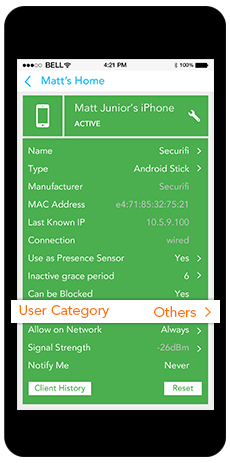
Step 3 – Select ‘Kids’ from the menu options. Repeat for as many devices as you wish
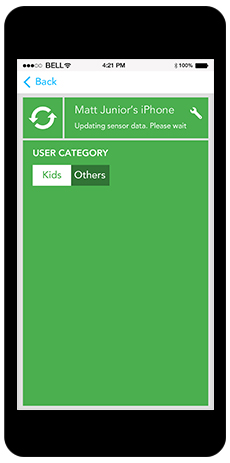
Step 4 – Block your kids’ Wi-Fi access using your mobile or with a simple voice command using Alexa
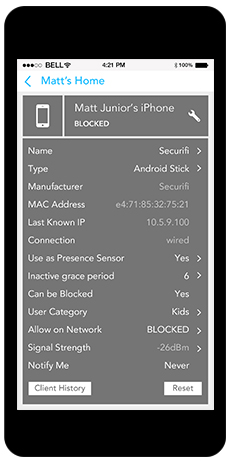
Almond guest network is the best way to enable your guests to have Wi-Fi, but also keep your network private. You can enable and disable the guest network with a simple voice command. For example, just say, “Alexa, tell Almond to enable Guest Network” to enable the guest Wi-Fi and have the username and password sent to you via email.
Once you enable the Almond Skill you don’t need to do anything else to set up the guest network.

Almond Internet Security
Almond Internet Security works by identifying vulnerabilities and signs of infection in your IoT devices, so you could block or quarantine them. In the former case, it scans your network for open ports, checks whether the UPnP service or port forwarding is active, and tests for any weak Telnet and local web server usernames and passwords. In the latter case, it scans your devices for unusual communications a tell-tale sign they are already compromised.
In addition Almond’s Internet Security allows you to check the browsing history of your kids. The browsing history is sorted in easy to understand movie based ratings.You can also view the data consumed by each device connected to Almond.
Step 1 – Upgrade your Almond 3 to the latest firmware AL3-R015-64MB. For Almond 2015 update to AL2-R098 and for Almond update to A1A-R014. Update the latest Almond app version 7.3 on Android from Google Play store and iOS version 3.1 from App store
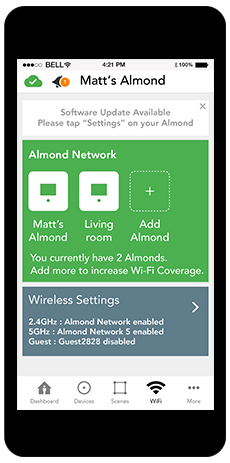
Step 2 – Open the Almond app and click on the ‘More’ tab, then click on the ‘My Subscriptions’ tab to view different subscription plans. As an introductory offer, all Almond 3 users will get a 1 month free subscription
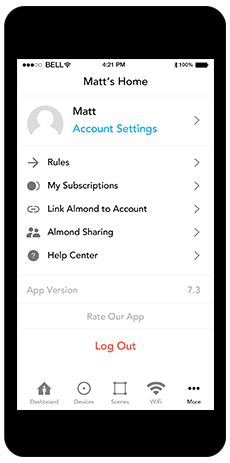
Step 3 – Click on the IoT Security tab, and click on ‘FREE TRIAL’ or choose a subscription plan under the ‘Current Plan’ tab
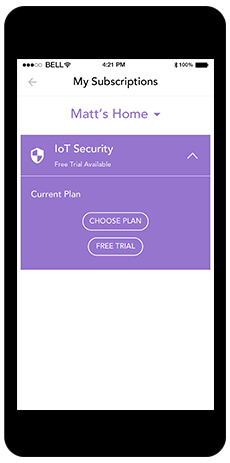
Step 4 – Once you’re done selecting the plan, click on ‘Start My Trial’ / ‘Start My Plan’. You now have access to the subscription. Click on ‘Done’ to start using Almond Internet Security